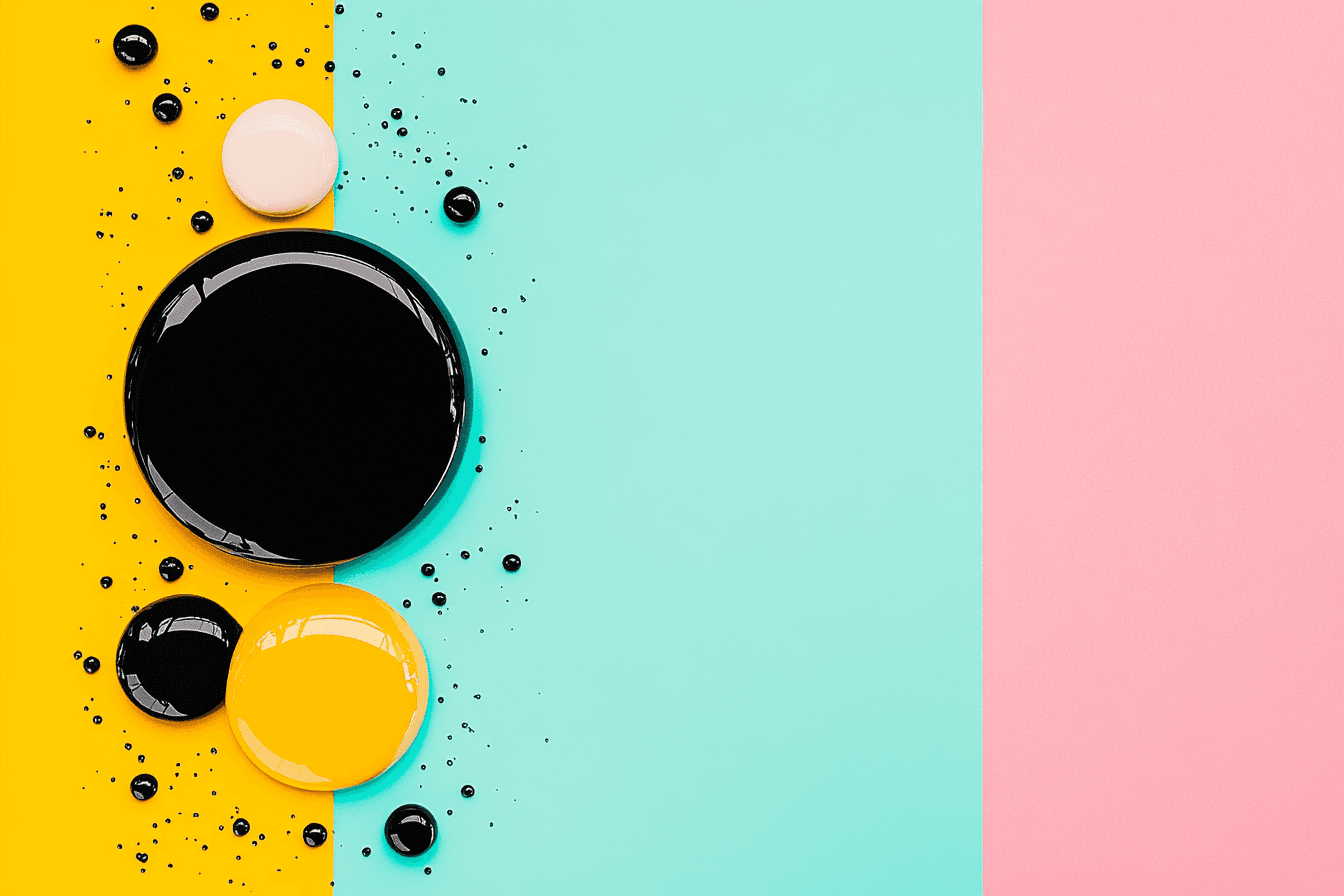Of course, here is the support documentation for "BookWell" written in English, based on the provided guide.
BookWell + Xero Integration Support Documentation
Welcome to BookWell! We believe that robust support documentation for our Xero integration not only helps reduce support inquiries but also increases customer satisfaction1. This guide provides details you might not find in marketing materials, helping you get the most out of your connection with Xero.
We've followed Xero's guidelines to help create amazing support documentation for your Xero integration3.
1. Table of Contents
(Required)
We provide a complete list of articles for easy skimming4. Even if you can find all the articles through a search interface, we have taken the time to create a dedicated table of contents page you can navigate to5.
Getting Started
How to connect to Xero
Configuring your integration settings
Your first data sync
How Data Flows
Data flow diagram between BookWell and Xero
Synced entities: Customers, Invoices, Payments
Using the Integration
How will invoices appear in Xero?
How are payments synced?
Handling booking cancellations or refunds
FAQ (Frequently Asked Questions)
When and how does data sync occur?
What doesn't the integration do?
How do I disconnect from Xero?
How do payment processing fees appear in Xero?
How do I reconcile sales data synced to Xero?
Troubleshooting
Common reasons for sync errors
How to resolve duplicate contacts
2. Data Flow Diagram
(Required)
"What does this integration do?" is a very common question from customers6. This data flow diagram clearly communicates how data in BookWell maps to Xero and which direction the data flows7.
BookWell <> Xero
Feature | Data Flow | Feature |
Customers | ↔ | Contacts |
Bookings | → | Sales Invoices |
Services/Items | ↔ | Products & Services |
Payments Received | → | Invoice status "Paid" & Payment Records |
Refunds | → | Credit Notes |
(This diagram is modeled after the example provided by Bill.com to clearly illustrate how key entities in a booking system would interact with an accounting platform like Xero8.)
3. Getting Started
(Required)
Use this page to explain the basics of connecting and configuring the integration.
How to navigate to the integration and connect to Xero.
In BookWell, navigate to
Settings > Integrations.Find the Xero option and click "Connect".
You will be redirected to Xero's authentication flow. Enter your Xero credentials to grant access.
How to configure the integration.
Revenue Account: Select a default Xero revenue account for all sales generated through BookWell.
Bank Account: Choose a bank account in Xero where payments will be applied for reconciliation.
Invoice Status: Decide if new invoices created from BookWell bookings should be saved as "Draft" or "Submitted for Approval" in Xero.
Explain what filters you apply to select menus9.
In the account selection dropdowns, you will only see certain types of accounts (e.g., accounts with the "Revenue" type). We apply these filters so customers understand why only certain accounts are offered, ensuring proper accounting standards are met10.
4. FAQ
(Required)
This is your opportunity to anticipate your customer's questions11.
When and how does data sync occur? 12
Data sync is automatic. When a new booking is created or a payment is received in BookWell, it will sync to Xero within 15 minutes. There are also settings related to synchronizing; you can trigger a manual sync at any time from the
Integrationspage by clicking "Sync Now"13.
What doesn't your integration do? 14
This integration does not sync employee timesheets or payroll data. All staff and payroll management should be handled directly within your chosen payroll system. It also does not sync inventory levels.
How do payment processing fees appear in Xero? 15
BookWell syncs the full invoice total to Xero. You will need to account for the processing fee as a separate expense (e.g., "Bank Fees") during your bank reconciliation process in Xero.
How do I reconcile sales data synced to Xero? 16
When your payment provider deposits a payout into your bank account, you can use Xero's reconciliation feature to match that single deposit against the multiple invoice payments that were synced from BookWell.
How do I disconnect from Xero? 17
Navigate to
Settings > Integrationsin BookWell, click "Manage" next to the Xero logo, and select "Disconnect".
As our support team fields questions, we will look for recurring patterns and expand these FAQs over time18.
5. Inline Help
(Required)
We add inline text where appropriate to explain what needs to be done and why, so you don't get stuck on a complex configuration screen19.
Example (next to the revenue account selection):
"Select a default income account. All sales from BookWell will be coded to this account. We recommend creating a dedicated account in Xero called 'BookWell Sales' for easy tracking."
6. Screenshots
(Recommended)
The old saying, "A picture is worth a thousand words," holds true with supporting docs20. We include screenshots of our product where appropriate, and since we push data into Xero, we include screenshots of how that data appears in Xero21.
Example: A BookWell booking as it appears in Xero
(A screenshot would be placed here, showing a Xero invoice generated from a BookWell booking. The invoice would clearly display the customer, service items, and total amount. It would also feature a link that directs the user back to the original transaction in the source application, similar to the Shopify example22.)